Use Google Alerts for more privacy and monitoring
You have probably heard of “Google Alerts“, but what are these alerts and what can you use them for? In this blog post we explain how you can use Google Alerts to monitor information on the internet. We also explain how you can use the alerts to ensure your own privacy.
What are Google Alerts?
Google Alerts are notifications that you can receive from Google based on keywords that you have set yourself. Google will send you a notification by e-mail as soon as Google has encountered your relevant keywords on the internet. For example, if you are interested in the topic OSINT, Google will send you a notification when this search term occurs in news sources, blogs and web pages on the internet.
What are Google Alerts used for?
You can use Google Alerts for various purposes. For example, you can use Google Alerts in your criminal investigation if you want to be informed when the name of your suspect appears on the internet. In addition, you can use the alerts to control reputation damage: after all, you can immediately receive a notification as soon as your organization appears in the news. Furthermore, you can also monitor whether unwanted information about yourself or your environment appears on the internet. In this way you can intervene immediately to guarantee your own privacy and that of others. Of course there are many other possibilities for which you can use Google Alerts.
How to create Google Alerts
Setting up Google Alerts is very easy. Follow the steps below to set up your first alerts. Note: you need an e-mail address to create the Google Alerts. We advise you to create and use a separate e-mail address for this purpose.
Step 2: navigate to https://www.google.com/.

Step 2: enter one or more search terms and click on “Enter” on your keyboard. In the example below we have entered the search term “rellen” (riots in Dutch). Below the search bar you can see what the notifications would look like if you used the keyword this way. Do you want to make smarter use of the keywords? Then read on.
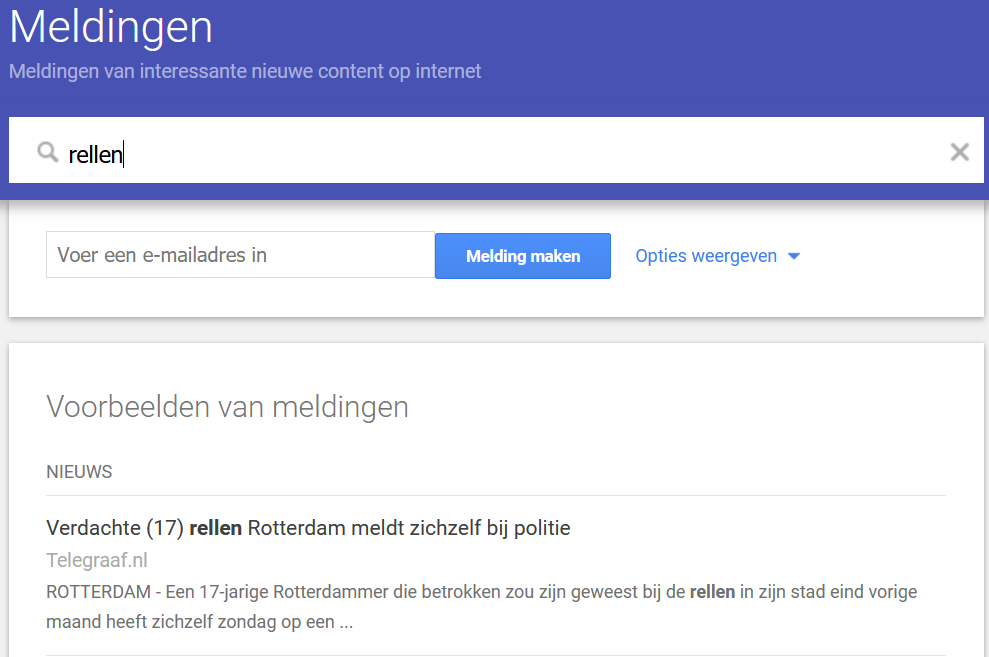
Step 3: set any other options by clicking “show options“. Here you can set how often you wish to receive a notification from Google, from where Google should retrieve the search results and in which language and region Google should search for the results. You can also indicate how many results you want to receive.
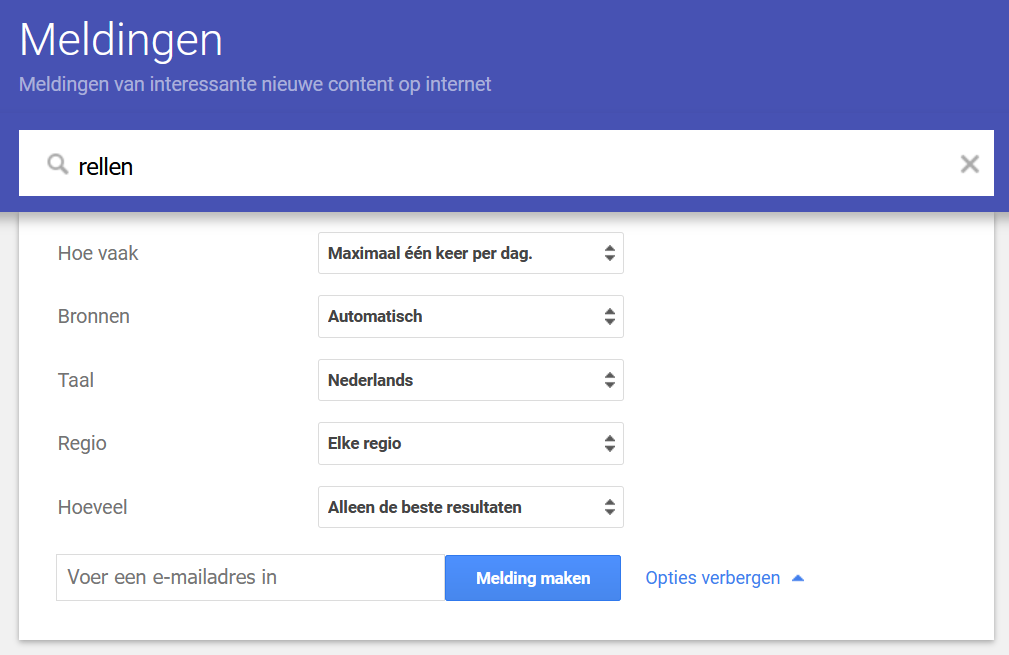
Step 4: have you set all options correctly? Enter the e-mail address at which you wish to receive the notifications and click on “Create notification“. You will be asked to log in to Google with the email address where you want to receive the notifications on. After logging in, click on “Create notification” again to set the Google Alert.
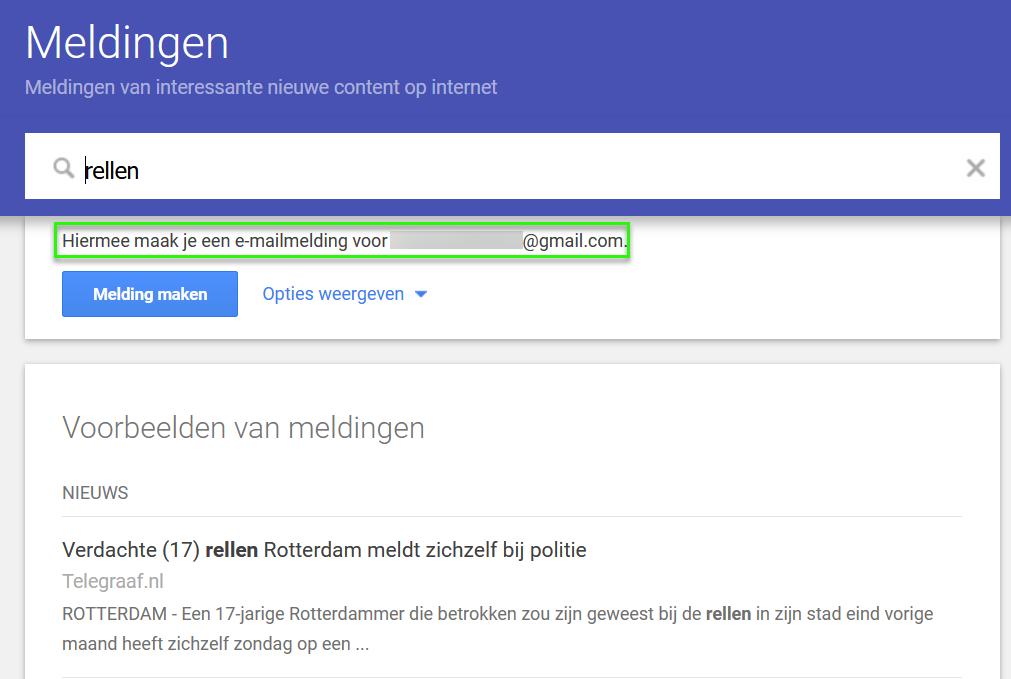
Step 5: the Google Alert you have set will now be visible under “My notifications“. You can edit or delete this alert by clicking the pencil icon or the trash can icon. You are all set and you will receive notifications from Google as soon as Google encounters the keyword you entered on the internet.

Smarter use of Google Alerts
In the example above, we used one keyword. Using one keyword can be useful if you would like to be notified when this single keyword appears on the the internet. In many cases, however, you probably want to combine keywords. Below we provide you with three tips for combining keywords. These tips are based on the Google Operators that we have listed on this page.
Tip 1: combine your search queries
Do you want to monitor whether you, your organization or your research subject appears on the internet? Then combine different keywords by making smarter use of Boolean operators. For example, use the double quotes (“…”) to search for a full name (for example: “David Jones”) followed by a search term that must occur in combination with the name (for example: “David Jones” fraud). Then use “OR” to make different combinations using one query (for example: “David Jones” fraud OR crime OR corruption OR theft).
Tip 2: search for usernames
Usernames are unique on the internet. A username can only be used once on social media platforms. In addition, people often use the same usernames, so it can be useful to see if a username occurs elsewhere. If you set the username “aware_online” as Google Alert, you will be notified immediately when an account with this username is created. However, this only works if Google has indexed the platform in question of course (see comments below).
Tip 3: search within specific domains
Do you only want to monitor whether certain information is published on a specific website or domain? Then you can use the Boolean operator “site:” in combination with the search term that must appear (for example: site:facebook.com “aware_online”). You can also expand this search by including multiple websites. You do this by using the “site:” operator mutiple times (for example: site:facebook.com OR site:twitter.com “aware_online”).

Two caveats
Using Google Operators can be very effective if you would like to monitor information on the internet. However, we would like point out the following two caveats.
First, keep in mind that the use of Google Alerts may not be legally permitted in your investigation. Please always make sure you have permission to set a Google Alert before setting it up.
Second, it may still be possible that information appears on the internet without you receiving a notification from Google. This is because the web spiders (which are also called “web crawlers” and “web robots”) of Google cannot access all information on the internet, mainly due to login and payment walls. So please keep in mind that you may miss information if you only rely on the notifications you receive from Google.
Need any help?
In this blog post, we explained how to set up Google Alerts to monitor information on the internet. Do you need help setting up Google Alerts or are you interested in other techniques to monitor information on the internet? Please contact us or register for one of our OSINT training courses.
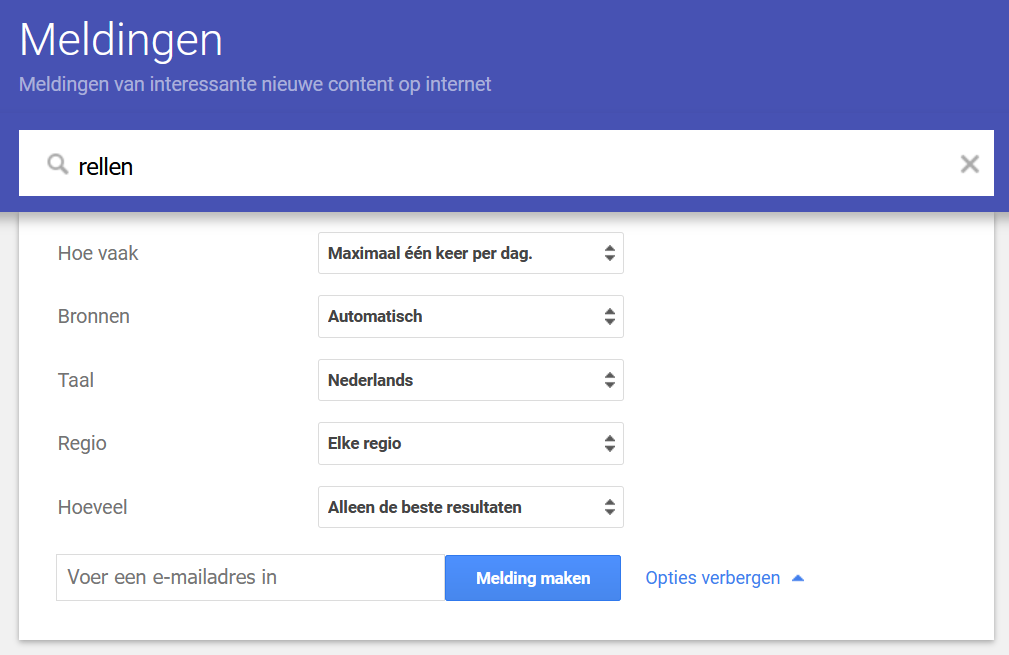

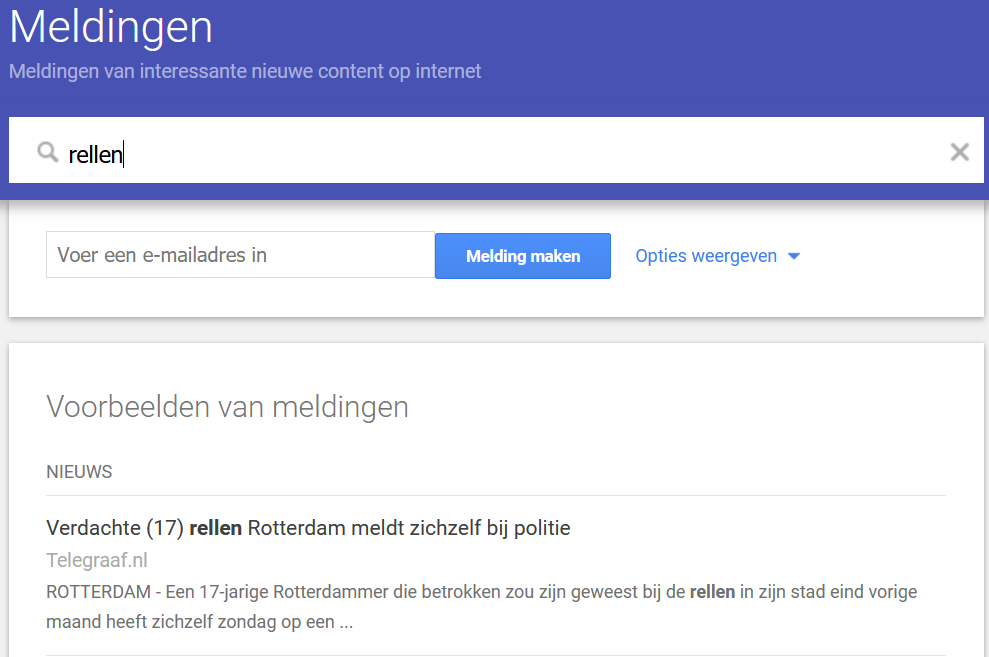
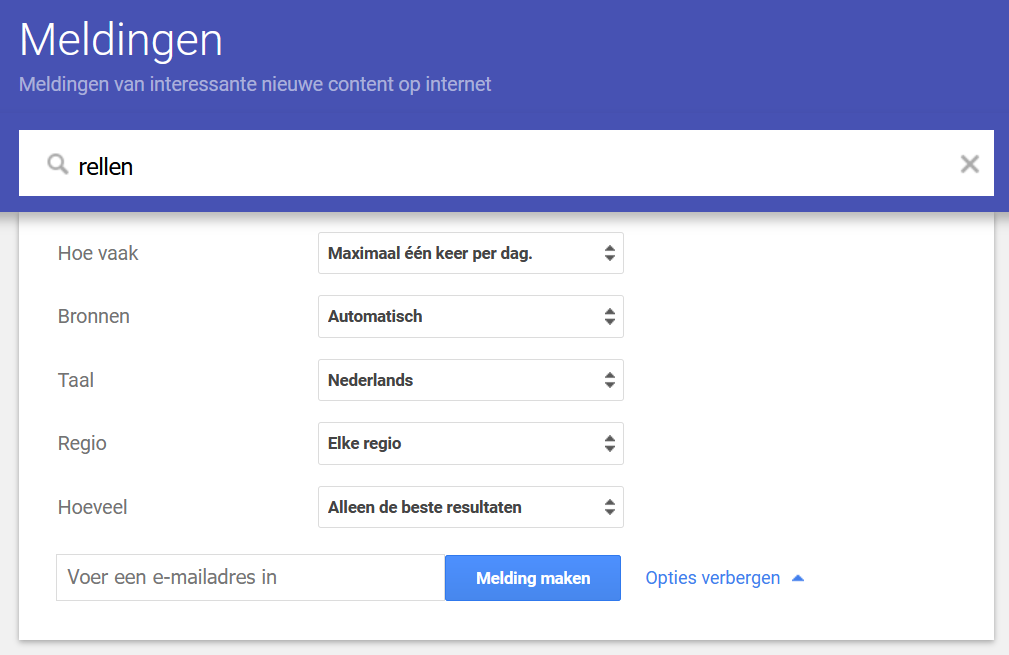


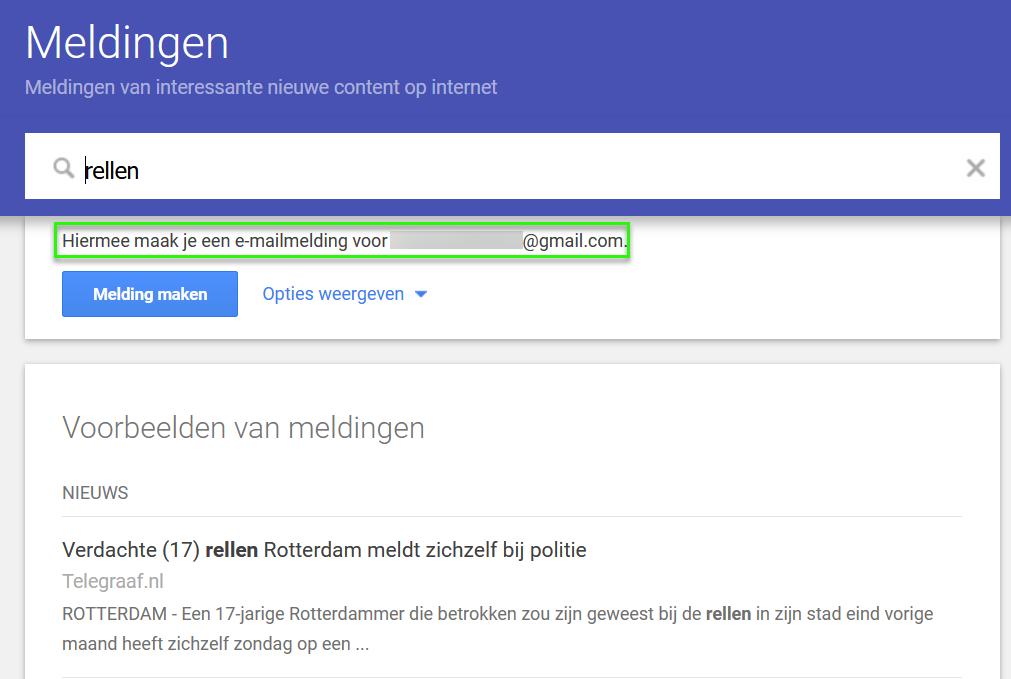


1 Comment