
Export Facebook friends
There are various methods for quickly mapping and exporting Facebook friends of a user on Facebook. In this tutorial we explain how you can do this using the browser extension Link Gopher.
Step 1: download Link Gopher
Link Gopher is a browser extension suitable for both Google Chrome (click here) and Mozilla Firefox (click here). This extension helps you to map all links of a webpage where the results are automatically sorted and duplicates are automatically deleted. In the example below we use the extension for Mozilla Firefox, but the steps are almost the same for Google Chrome.
Step 2: open the friends list of your target profile
Log in to your Facebook account and navigate to the profile of your target. If you are on the profile of your target, click on “Friends” to map the friend list of your target. You can also map the friends of your target by navigating directly to the following link where you enter the Facebook ID of your target at the place of {ID}: www.facebook.com/{ID}/ friends. Make sure that you have first loaded all friends of the account into your screen. TIP: hold down the space bar to automatically scroll through the page until all friends are loaded.
Step 3: filter all links on the page
Click in the top right of your browser on the Link Gopher icon. Then select the option “Extract links by filter” and enter “friends_profile” here. Click on “Ok” to let the extension do the work. Why do we have you apply a filter here? We will explain this to you in the next step.
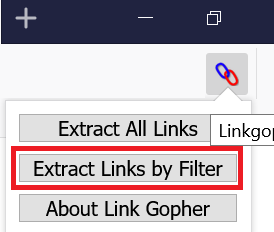
Step 4: copy and paste all links
The Link Gopher extension now has all links to Facebook accounts selected for you. Copy all results and paste the results into a Microsoft Excel file or to a program of your choice. You will see that all links still work.
Step 5: clean the file
If you have all the links in an Excel file, then select the column that contains the data and click the “Data” tab, then “Text to columns”, “Separated” and “Next“. As a separator, enter the question mark (?) As a symbol and click “Next” and then “Finish“. You will see that you now have a cleaned up list of links to user accounts. As you can see below, 19 of the 20 results have a username and one of the results only has a Facebook ID (number 16). This user apparently has not set a username.

Want to know more about Facebook investigations?
Do you want to know more about how you can search for information on Facebook? Please contact us or register for one of our OSINT training courses. We like to help you, so do not hesitate to contact us!





It is not working . It shows No matches .