View Instagram profiles without logging in
Until last week it was fairly easy to view Instagram profiles without being logged in yourself. This week @Rickdus reported that this is unfortunately no longer possible. The article You Can’t Lurk on Instagram anymore unless you are logged in, describes that now, when scrolling on an Instagram page, a pop-up message requests you to log in. Fortunately there are a number of smart OSINT people (thanks @Technisette for sharing) who have found ways to bypass this pop-up restriction. In this article we explain how you can still view Instagram profiles without logging in.
The Instagram pop-up
We have indicated above that you will see a pop-up notification if you view accounts on Instagram without being logged in. Below we have given an example of the pop-up, so that you have an idea about what kind of pop-up it is. As you can see, you will be asked to log in to Instagram to continue. Without logging in it would therefore not be possible to view profiles on Instagram.

METHOD 1: view the profile in JSON format
After reporting the update of Instagram, we looked at whether there was still a way to view public Instagram profiles without account. We thereby came to the next workaround.
STEP 1: Navigate to the Instagram profile that you want to explore. We have used the schiphol profile for this example.
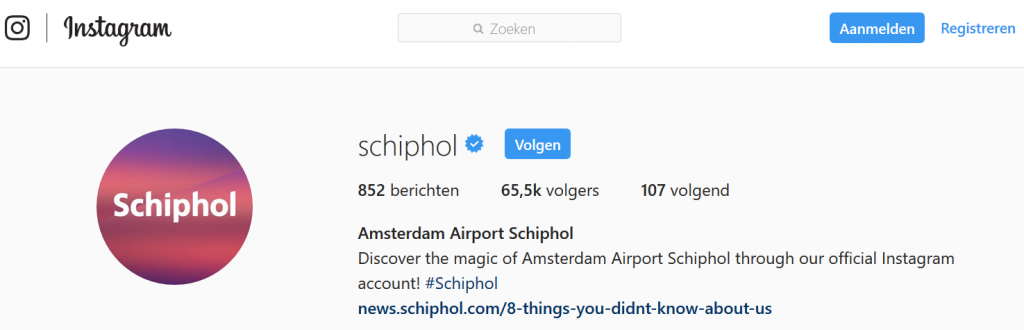
STEP 2: Place the string “? __ a = 1” after the URL “https://www.instagram.com/schiphol“. You will receive the following URL “https//www.instagram.com/schiphol/?__a=1“. You will see interesting information about the “schiphol” account in JSON format. For example, you see the Instagram ID “32439201“, user bio and the number of followers / following. Please note that below we are the Firefox web browser user that nicely displays the JSON data, which will not be the case when you use a different web browser.

STEP 3: Scroll down slightly until you see “edge_owner_to_timeline_media” at a certain point. All information below relates to the 852 posts (see under “count“) that were posted by the Instagram account “schiphol“. If you want to find out more information about the most recent message, then look for the data listed under “0“, if you want information about the second posts, look under “1“, and so on.
STEP 4: Copy the unique ID of the message next to “shortcode“. In this example, that is the ID “B4CYqmeJ-Tc“.

STEP 5: Paste the ID after the URL “https://www.instagram.com/p/” to go to the specific message. In our example, this results in this URL https://www.instagram.com/p/B4CYqmeJ-Tc and the post below.

STEP 6: do you only want to see the photo in a larger format? Then you can also click directly on the link behind “display_url” in the JSON data.
NOTE: With this method you can only view the first 11 messages. We are still investigating whether it is possible to get all messages directly in one overview.
METHOD 2: use the Developer Tools!
A second way to view Instagram profiles without an account was found by the true OSINT hero @Sector035. Sector035 came up with the smart idea of making a number of changes to the source code via the web browser. You do this as follows.
STEP 1: Navigate to the account that you want to investigate.
STEP 2: Click on F12 to open the “Developer tools“. We have used the Firefox web browser for this, but you can of course also use a different web browser.
STEP 3: Click on the “Inspector” tab and view the “<body class =” “style =” overflow: hidden; “>” section. This script ensures that all data except the pop-up is not visible, which means that you can no longer scroll on the page.
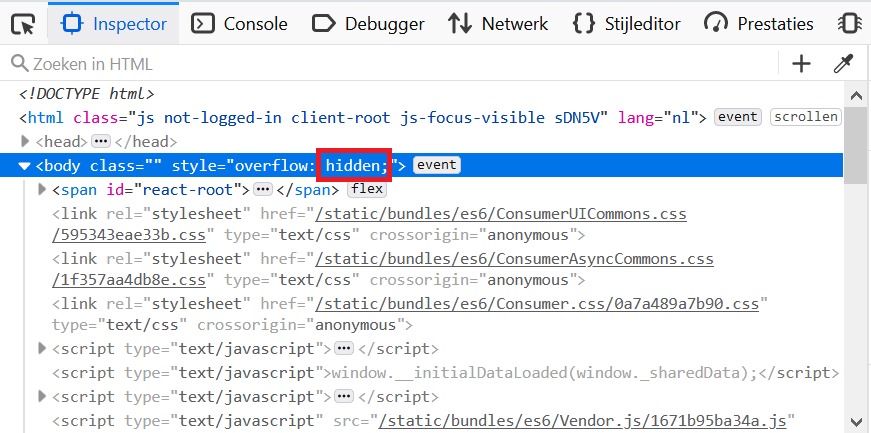
STEP 4: Change the “hidden” section to “visible” and you will see that you can scroll again.
STEP 5: With the previous steps you have made sure that you can scroll on the page again, but you still have the pop-up screen. To remove the pop-up screen, scroll all the way down in the source code. At the bottom you will see the section “<div class =” RnEpo Yx5HN “role = presentation”>“. Right click and select “Delete Node“. You will see that the pop-up screen has now disappeared.
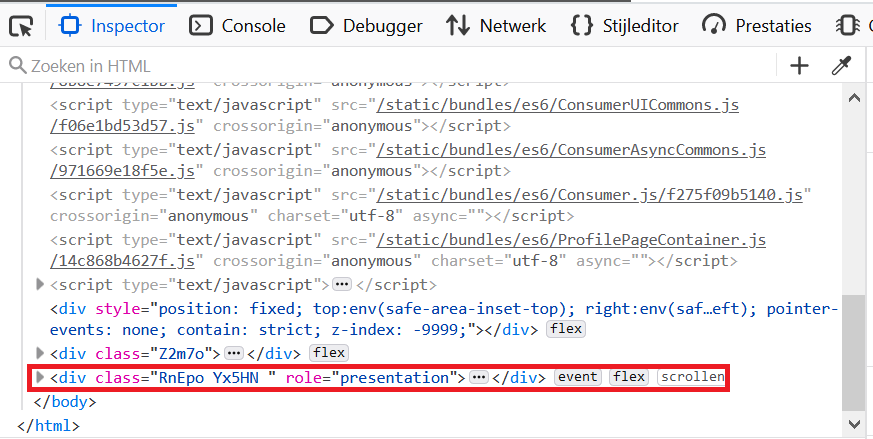
TIP: follow the weekly “Week in OSINT” from @ Sector035 (click here) for super quality OSINT articles!
ANOTHER TIP:
@OSINTcombine has made a wrap-up of this method in one single image.
Method 3: use an Adblocker
Once Sector035 is up and running, he keeps going. According to Sector035 you can also use an adblocker to view Instagram profiles without being logged in yourself. You do this as follows.
STEP 1: Navigate to the account that you want to investigate.
STEP 2: Download the Browser extension Ublock Origin.
STEP 3: Click op the Ublock Origin iicon and click on the “Element Selector Mode“.
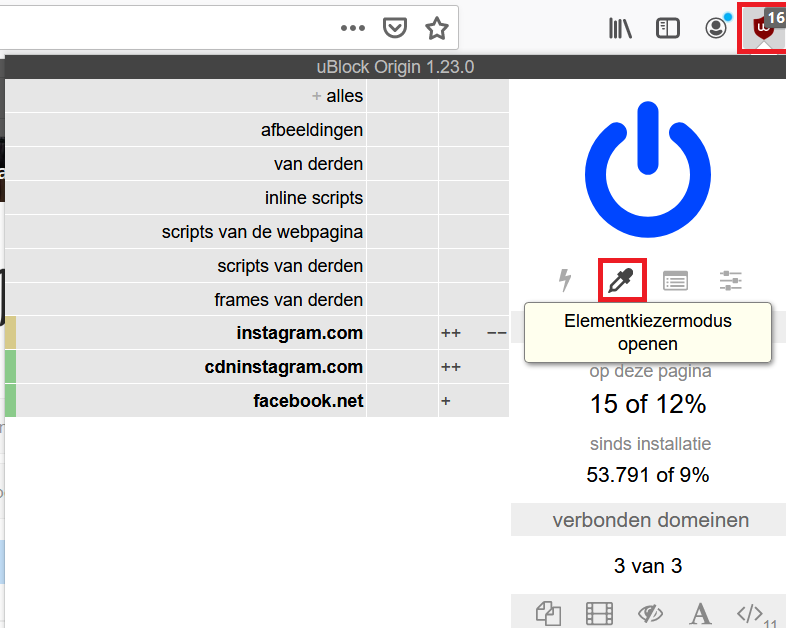
STEP 4: Click with your mouse on the Instagram pop-up and you will see a column appear on the right.

STEP 5: Add the following two lines in the right-hand column and then click on “Create“.
- ##.Yx5HN.RnEpo
- #
#body:style(overflow: visible !important;)

STEP 6: You will now see that the annoying pop-up screen has disappeared. If you now go to “Settings” in Ublock Origin and look at “My filters“, you will see that your filters have been created.
Method 4: use the image pop-up screen
A fourth method to view Instagram profiles without being logged in comes from @Petruknisme and works as follows.
STEP 1: Navigate to the account that you want to investigate.
STEP 2: Click on any image.
STEP 3: Click on the arrow keys to view multiple images. You will not receive a pop-up notification with the login screen in this way.

More information?
Do you want to know more about how you can effectively search for information on Instagram? Then contact us or register for one of our OSINT training courses. Do you also have tips or suggestions for this article? Please let us know!


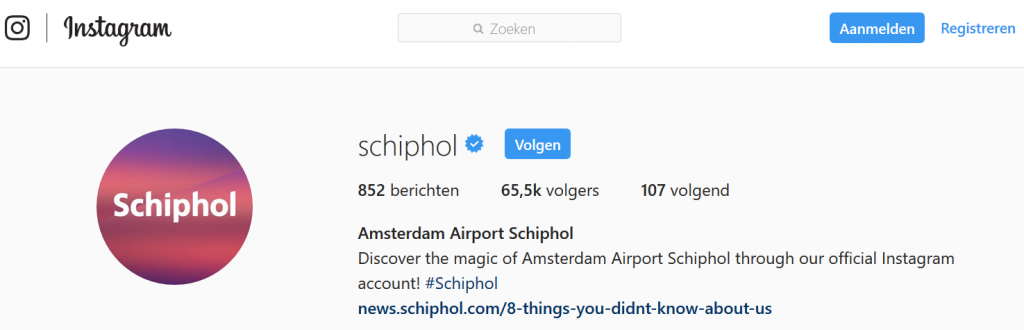


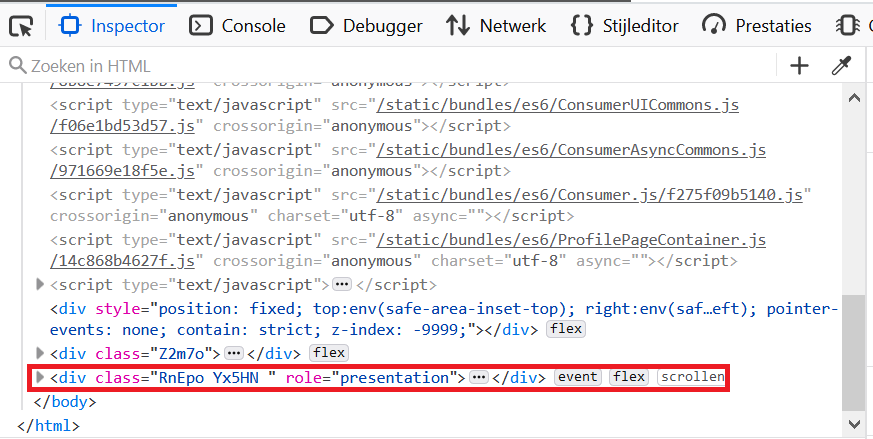
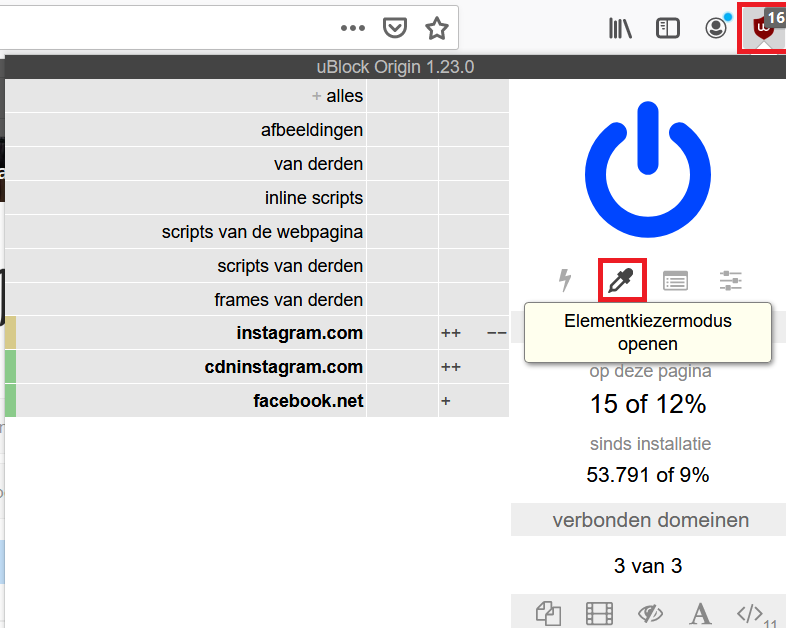






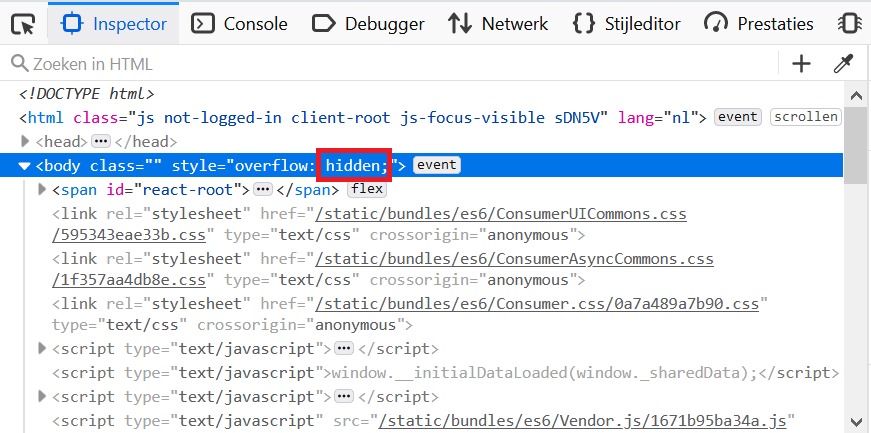


Yesss thank you so much for this article! Used uBlock to get rid of it.
I did the last method and it worked for a few weeks but now I cannot go forward to see more than maybe 30 posts, then it just stops. I have no arrow to move forward. I cannot fix this now.
If you use the Stylus extension, add these rules:
.RnEpo.Yx5HN { display: none; }
body { overflow: visible !important; }
I cannot view the videos or the comments. Am I doing something wrong?
instagram force you to login direct after click on profile.
Recently Instagram force you to login before seeing anything. Automatically directs you to a page with this url:
https://www.instagram.com/accounts/login/?next=/%5BPage ID]/
How to bypass this?
You are probably using a VPN that is being blocked by Instagram.
I’m not using a vpn
Seems to no longer work. I tried all of these, and dumped the html directly, and it looks like they are doing a hard redirect to login.
You might need to turn your VPN off 🙂
None of these work anymore. I cannot view any IG accounts. It seems so stupid for IG to block anyone without an IG account. If I just want to check out an artists, I have to sign up. smh
the ublock method is bs
When u remove elements after scrolling down the page freezes and cannot be scrolled anymore